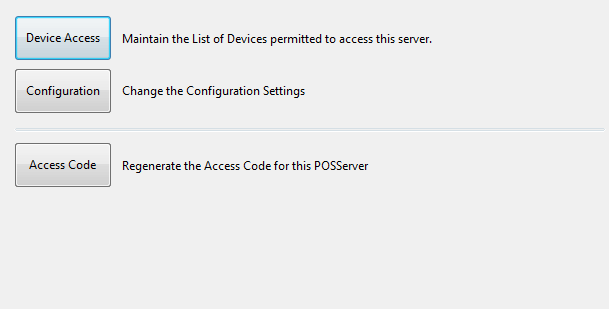
The Stock Manage menu allows you to set configuration settings for the Idealpos mobile application (Stock Manage).
When devices want to connect to the POSServer, they will require you to manually allow them.
The device will be listed with a code which can be confirmed on the device itself.
The name of the device and date it requested access will be displayed.
Select the checkbox to allow the device.
You can remove a device by right-clicking and selecting remove.
This button will allow you to make changes to the various details that can be customised for the mobile application.
This section will contain two different areas that can be customised by the user.
The defaults that are entered will work correctly without any manual configuration.
Indirect -Select from ‘True’ or ‘False’ to send Indirect Items to the device.
Stock Control - Stock Items marked as Stock Control will be sent if marked as ‘True’. If marked as ‘False’, all Stock Items in the database will be sent to the device.
Service MetaData - Select from True or False to publish the MetaData, allowing clients to build Stubs against the service /mex.
This function will regenerate the Access Code for this POSServer which is displayed at the bottom of the POSServer window.
Pressing this button will change the code to another randomly generated one.